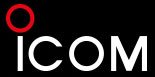How do I create a Custom Opening Screen Image on my IC-705?
The following procedure describes how you can add your photo to the IC-705 opening screen. This procedure uses Microsoft Paint to adjust your photo so that it will meet the requirements. What You Will Need • Firmware version 1.09 or greater• Micro SD card up to 32GB capacity
• Windows® 10 Operating System
• Photo processing application, such as Paint, Photoshop etc.
• An image in BMP file format (landscape orientation), exactly 480 x 272 pixels in size Formatting the SD Card To save your image to the SD card, you will need to format the card in the radio (not your computer). This will add the folder structure to the card that allows you to add your image. If there is any data on your SD card, be sure to save it to your computer. 1. Turn off radio power.
2. Install the SD card in your IC-705.
3. Turn on radio power.
4. On your radio, press the MENUkey.
5. Touch SET > SD Card > Format.
6. Touch YES when the screen shows Format OK?
7. Press EXIT several times to close the SD CARD screen.
8. Turn off radio power.
9. Remove the SD card from the radio and install it to your computer.
10 Copy the picture you have prepared into the Opening Picture folder of the micro SD card.
11 Remove the SD card from the computer and install it into your radio
12 Press Menu>SD Card>Opening picture and select the file you have prepared
13 Press set > press return and set again> press yes 21/03/2021